4. Access and Navigation
Accessing your courses
After logging in, on the site Home page under the My Courses listing you will see all the available Moodle courses in which you are enrolled.
Simply click on the name of the course to enter the course site.
What is in a Moodle course site?
Course Resources and Activities posted by the instructor can be found in the primary area of the course site. On the left, you will see a collapsible Nav drawer with links to course Participants, course Grades, course topic sections, the site Home, your Dashboard, the Calendar, and your other courses. This Nav drawer may be opened and closed to free up space by clicking the icon at the top left with three horizontal bars. On the right (or beneath the main course content, depending on your screen size) you will see any available course Blocks, which are elements that add extra information or learning content to a course.
Navigating your course
There are several ways to move around the course. If you are on a certain page and wish to go back to a previous page, such as the main page of your course or the Moodle Home page, the best way is through the internal Navigation bar at the top of a course site, also called the "breadcrumb trail."
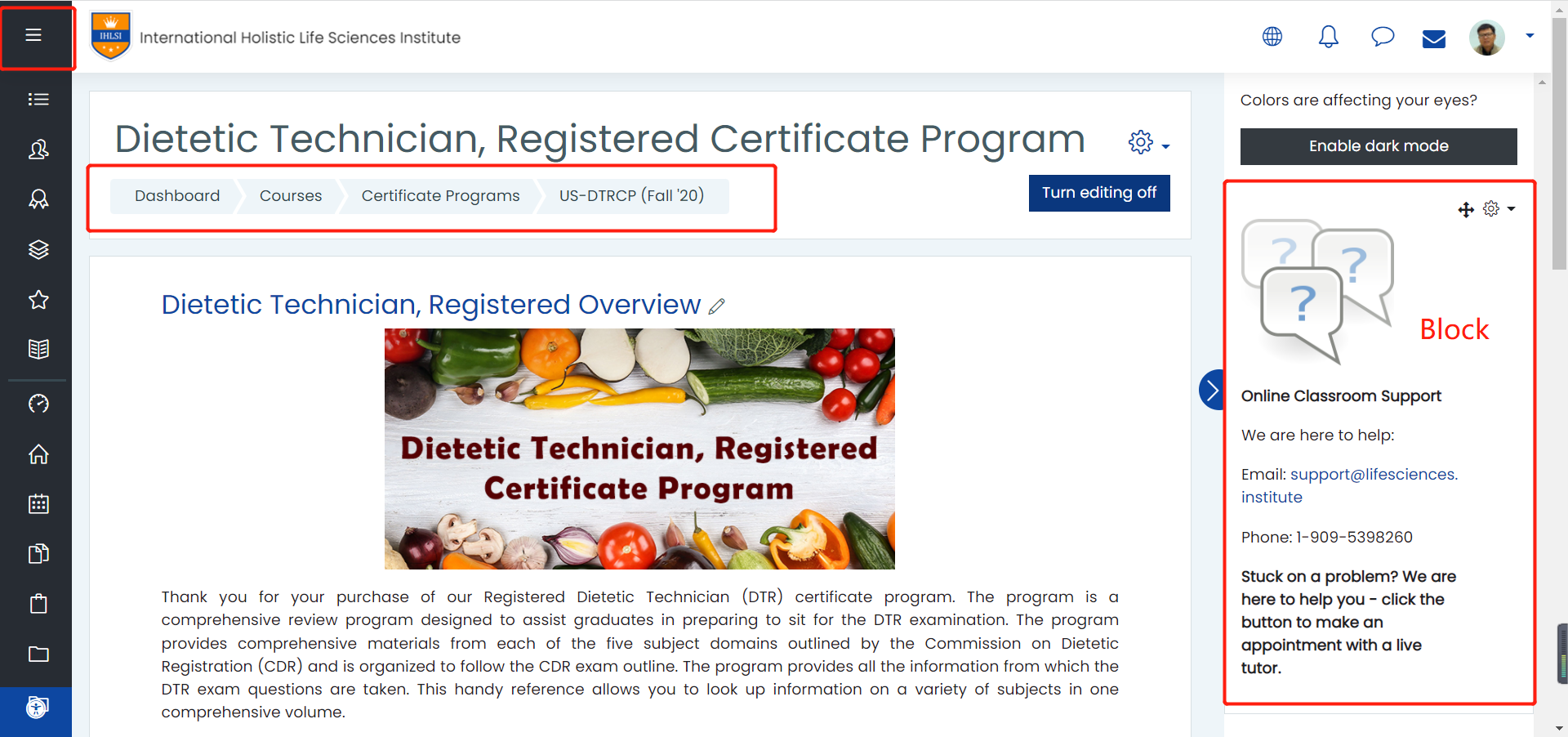
This tutorial adapted from Loyola University Maryland, Moodle Docs, and Open LMS Resources.